Get to know Role Sets - Access Levels
Understanding Permissions and Access Levels in iluminr.
Understand each Access Level control and the capability it changes for a user in a given role set.
In the world of iluminr, managing access and permissions is crucial for maintaining the security and efficiency of operations. The management of this is primarily handled through the concept of Role Sets and Access Levels.
Role Sets in iluminr are foundational to managing people within the platform. They dictate what action plans a user can see and enable administrators to exert control over various permissions.
The access levels within iluminr are broadly categorised into two types:
Functional access deals with what a user can interact with in iluminr, while Data access determines the data a user can view or modify.
Feature Access
Event Dashboard
Features in an Event Room
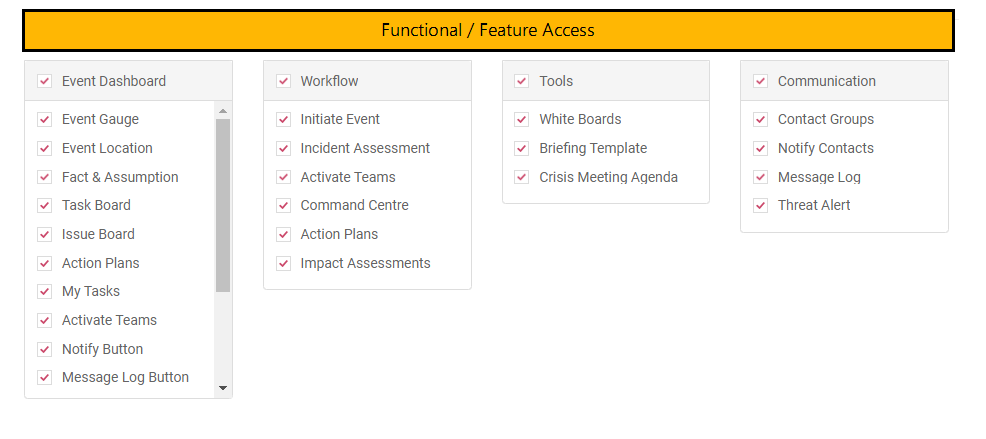
| Feature | Element | Access |
| Event Gauge | Incident assessment widget | View the incident assessment widget in Event Rooms |
| Event Location | Map widget with impacted sites | View and access the map widget in event rooms |
| Fact & Assumption | Information board | View and access the information board in event rooms |
| Task Board | Event tasks board | View and access event tasks in event rooms |
| Issue Board | n/a* | |
| Action Plans | n/a* | |
| My Tasks | n/a* | |
| Activate Teams | Activate teams buttons | Access the activate teams buttons in event rooms |
| Notify Contacts | Notify button | Notify contacts on the home screen and in event rooms |
| Message Log | Message log button | Access the communications dashboard of previously issued communications, including responses |
| Close Event | Close event button | View and interact with close event button in event rooms |
| Incident Assessment | View and interact with Incident Assessment Widget | Complete and redo an incident assessment in event rooms |
| Documents & Resources | Access Documents Button | Access Documents in Event Rooms - See Data access below for more information |
| Impact Assessment | View and interact with Impact Assessment Widget | Complete and redo an impact assessment in event rooms |
Workflow
Supporting Features in Event Rooms and Communications
| Feature | Element | Access |
| Initiate Event | Create an event | Create a new Event Room from the Home Screen and/or in the Event Rooms/Current Events page |
| Incident Assessment | Incident assessment widget | |
| Activate Teams | Activate Teams button | |
| Command Centre | n/a* | |
| Action Plans | n/a* | |
| Impact Assessments | Impact assessment widget | Complete and redo an impact assessment in event rooms |
Support features in Event Rooms
| Feature | Element | Access |
| White Boards | Information and Event Tasks Boards in Event Rooms | View and Access Information and Event Task Boards in Event Rooms |
| Briefing Templates | n/a* | |
| Crisis Meeting Agenda | n/a* |
Communications
Supporting Features for Communications & Threat Intelligence
| Feature | Element | Access |
|
Contact Groups |
Communications Recipients | Access to Contact Groups Option when Composing new Notifications - See data access below for more information. |
|
Notify Contacts |
Notify Contacts | Notify Contacts on the home screen and in Event Rooms |
| Message Logs | Communications Dashboard | Access the communications dashboard from the Main Menu and in Event Rooms, containing previously issued communications, including responses. |
| Threat |
Threats |
Access the Threat Intelligence Dashboard from the Main Menu and Home Screen |
Note: Features marked with n/a *, are no longer available, however the permission labels still appear in Role Sets, we expect this to be updated in 2025
Data Access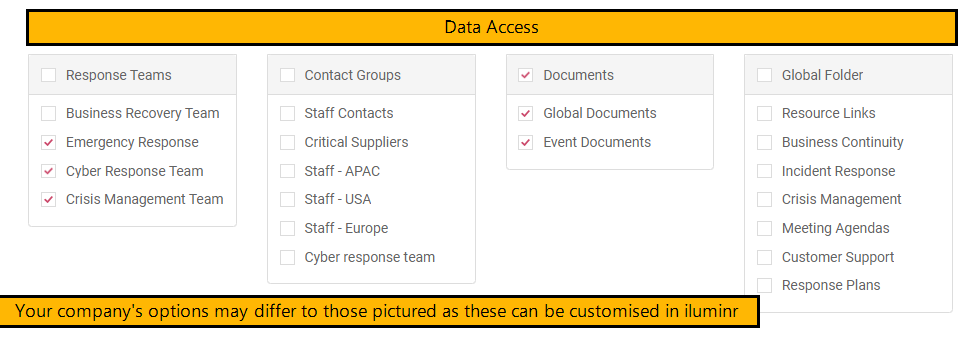
Response Teams
Available when Notify Contacts and Contact Groups are enabled in the Communications Section above.
All Response teams that are created in your iluminr account will appear in this list, When a team is selected, it will be accessible by an iluminr User in this Role Set when sending communications. Inlcuding; Team activations, Broadcast and Polls.
Contact Groups
Available when Notify Contacts and Contact Groups are enabled in the Communications Section above.
All Contacts groups that are created in the People Library of our iluminr Account will appear in this list. When a Group is checked it will be accessible by a user in this role set when sending communications from iluminr.
Documents
-
Global Documents: Have access to Global documents when in Event Rooms
-
Event Documents: Have access to create Event Specific Document Folders and to upload and access documents in these Event Specific Folders
Documents are available folders managed by admin users that contain materials that team members may need access when responding to an event, E.g. Crisis Management Documents and templates, BIAs, Emergency Response plans etc..
-
All Folders managed in Documents will appear in this list. When a folder is checked it will be accessible to users in this role set when in Event Rooms.
Related Articles:
Need more assistance? Submit a support ticket