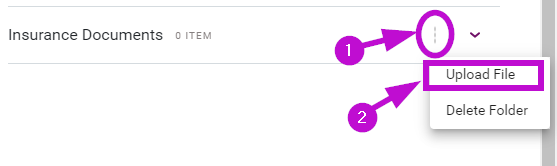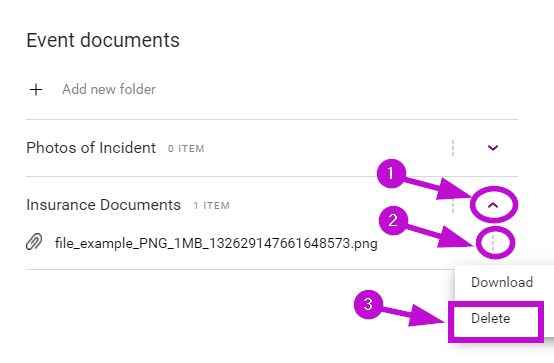Get to know documents and resources
Everything you need to know about the Documents and Resources
The documents panel is comprised of three sections:
- Document Resources: these are the preloaded materials available to you to support your response activities.
- Event Documents: a space that can be used by you and your team during the response to save any relevant documents and materials gathered or drafted throughout the event.
- Resource links: Contains hyperlinks to websites and other locations set by your administrator to support you and your team's response activities.
All files added in the Document Resources and Event Documents sections, must meet the Document Name Rules and must be one of the Accepted file types.
New folders can be created and files can be loaded from your devices' local storage and the folders can be removed if no longer required.
The documents panel can be accessed in any open event, enabling you to access essential files should your central network be compromised.
Where can I access the Documents Panel?
-
Login using your iluminr username and password.
-
Click the Event Card for the Event you are responding to.

-
In the quick actions section of the Event Room, select Documents.
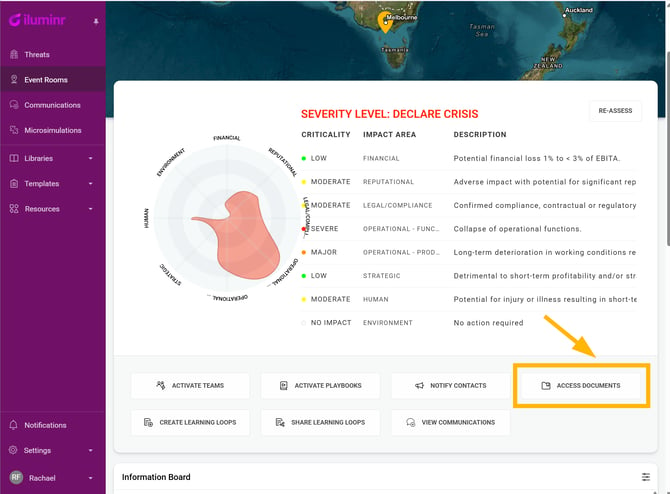
-
The interactive documents panel will appear on the right-hand side of the screen.
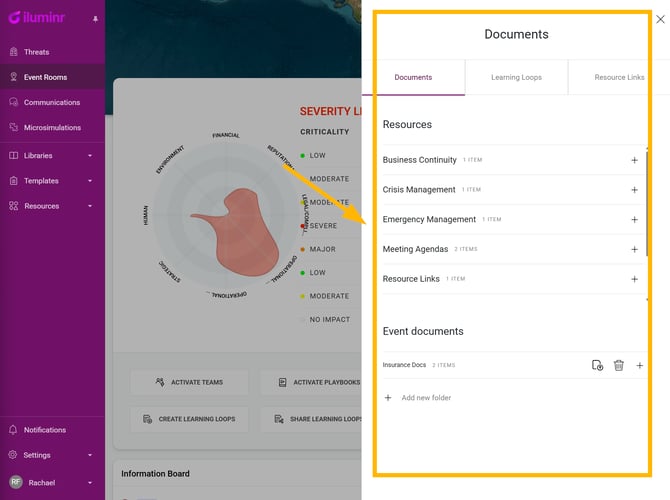
What are the components of the Documents Panel?
Document Resources
The documents available under the Resources section, are pre-loaded materials available to you, to support your response activities.
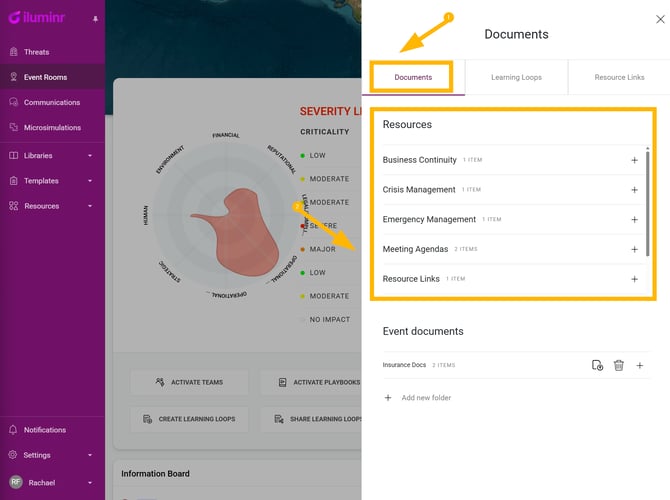
Event Documents
The Event Documents section can be used by you and your team during the response, to save any relevant documents and materials gathered or drafted throughout the event. New folders can be created and files can be loaded from your devices' local storage and the folders can be removed if no longer required.
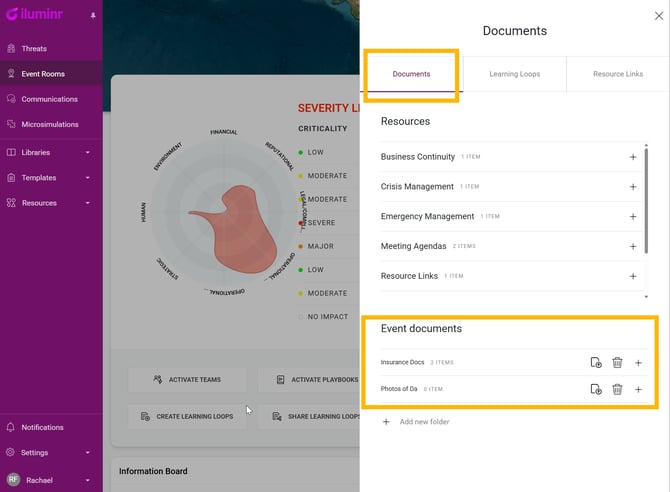
How do I create a new Event Document folder?
New folders can be created and files can be loaded from your devices' local storage and the folders can be removed if no longer required.
To Create a New Folder click Documents and then under the Event documents section, click + Add New Folder.
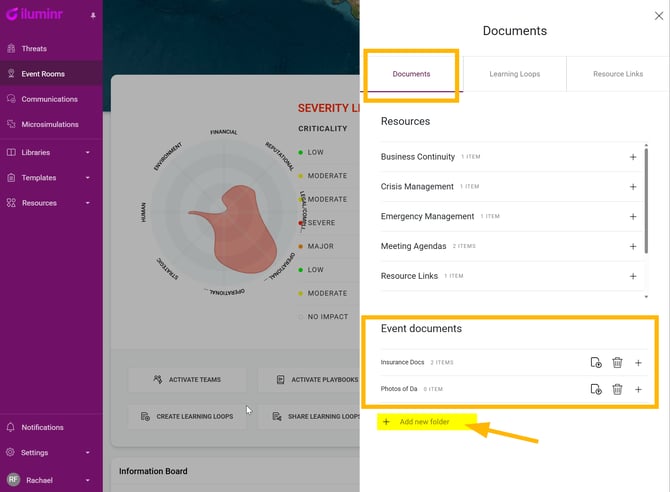
Enter the Folder Name and then click the tick icon to save the folder.
How do I add a new file to an Event Document folder?
To add a document click the three dots, then select Upload File, select the document.
How do I delete a file from an Event Document folder?
To delete a document click the three dots, then select Upload File, select the document you wish to upload.
Resource Links
The resource link category contains hyperlinks to websites and other locations set by your administrator to support you and your team's response activities.
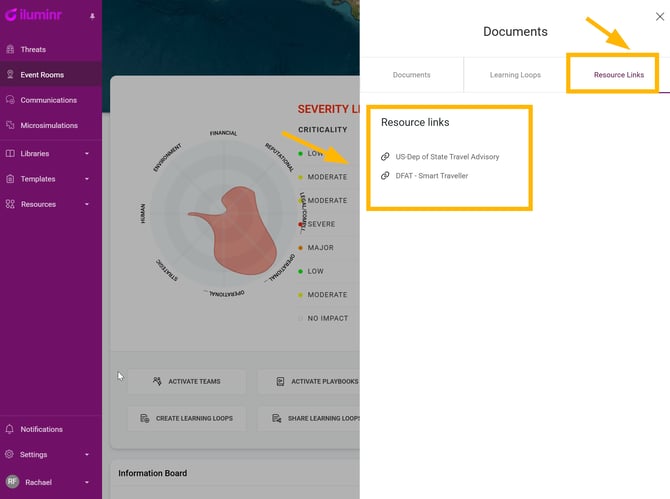
Document Name Rules
There are several special characters that are not allowed in file names.
⚠️ Using these characters in a file name can result in errors or make it impossible to access the file.
In addition to these special characters, certain reserved words and device names cannot be used as file names, such as CON, PRN, AUX, NUL, COM1, COM2, COM3, COM4, COM5, COM6, COM7, COM8, COM9, LPT1, LPT2, LPT3, LPT4, LPT5, LPT6, LPT7, LPT8, and LPT9.
| Symbol | Name |
|---|---|
| & | Ampersand |
| * | Asterisk |
| @ | At sign |
| \ | Backslash |
| ` | Backtick |
| (space) | Blank spaces |
| : | Colon |
| $ | Dollar sign |
| " | Double quotes |
| = | Equal sign |
| ! | Exclamation point |
| / | Forward slash |
| < | Left angle bracket |
| { | Left curly bracket |
| % | Percent |
| | | Pipe |
| # | Pound |
| ? | Question mark |
| > | Right angle bracket |
| } | Right curly bracket |
| ' | Single quotes |
| + | Plus sign |
Accepted File Types
There are several types of files that can be uploaded to iluminr, these are: .docx, .doc, .pdf, .txt, .xlsx, .xls, .jpg, .png, .jpeg, .eml, .msg
Related Articles:
Need more assistance? Submit a support ticket