Get to know Event Rooms
Everything you need to know about event rooms
An Event Room is a virtual command centre that serves as a centralized source of truth for all information related to a specific event. It allows stakeholders to collaborate and work together on important action steps, analyse the impact of critical events, and optimize their responses through traceable actions and dynamic playbooks.
In essence, the Event Room provides an overview or common operating picture that helps stakeholders understand the facts and assumptions surrounding the event, enabling them to act accordingly.
Where can I find an Event Room?
-
Log in with your iluminr credentials.
-
On the Home screen, select Current Events or on the menu, click Event Rooms.

-
Click the Event Card with the corresponding event name.
If no event is in progress, see How do I create an event?

What are the components of an Event Room?
Event Name
The event name is located at the top left of the Event Room.
Selecting the arrow next to the event name, enables you to switch between event rooms for your existing events.
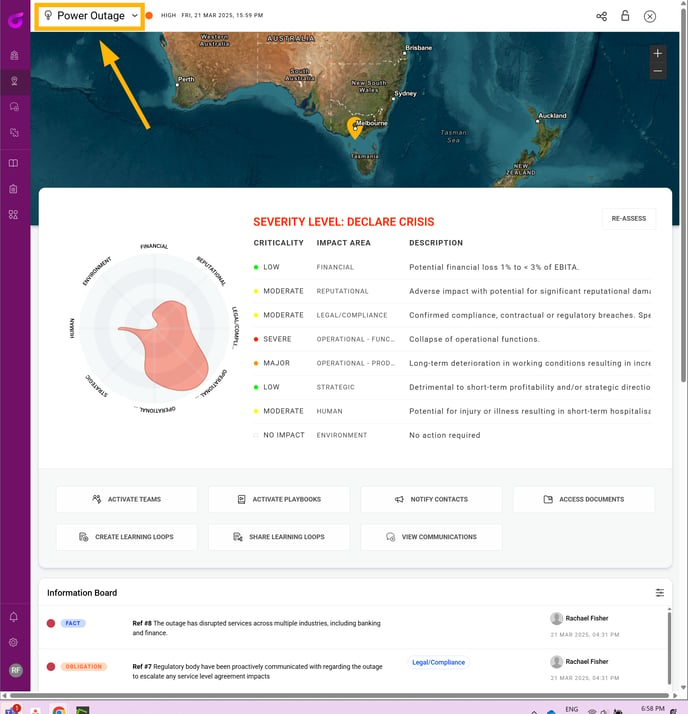
Timestamp
The timestamp when the event room was created, which is determined by the timezone of the device used to access iluminr.
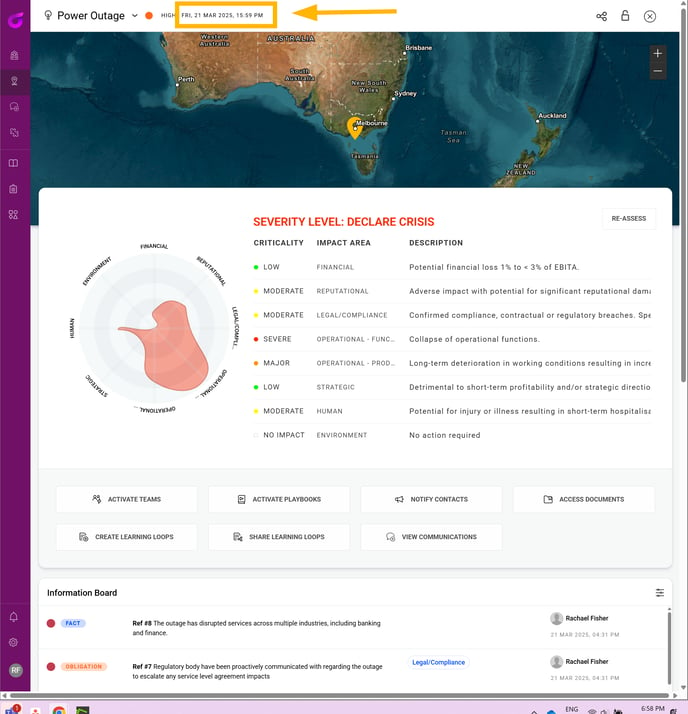
Private Event Toggle
A private event is visible to the team you activated when creating the event.
Learn more at How do I use Private Events?
Share Event Dashboard
The share feature enables you to send a link to the recipient(s) providing read-only access to the board. The link will expire based on the time frame selected. Learn more: How do I share read-only event information?
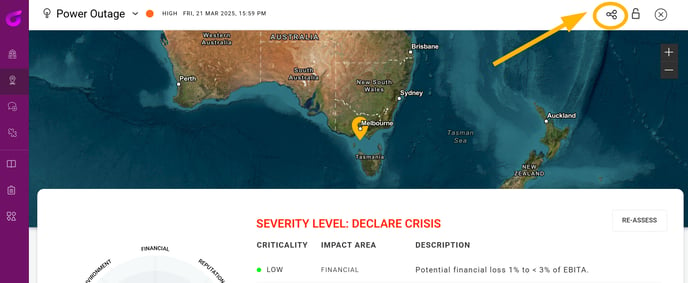
Impact Assessment
Incident Assessments assist in identify the incident level of an event and should be one of the first things you do when you are alerted about a potential threat. Impact Assessment
Impact Assessments assist in identifying the future consequences of an event and should be one of the first things you do when you are alerted about a potential threat.
Learn more at How do I complete an Impact Assessment?




Event Actions
-
Activate Teams see Activate Teams process
-
Activate Playbooks see How do I Activate and Use Playbooks?
-
Access Documents see Get to know the Documents and resources
-
Notify Contacts see How do I create a new message and notify contacts?
-
Close Event see How do I close an Event?
-
Create Feedback Loops see
-
Share Feedback Loops see How do I share Learning Loop insights?

Information Board
The Information Board is an interactive component of the Event Room, that enables you to collate, categorise and manage information to successfully manage critical events. Learn more: Get to know the Information Board
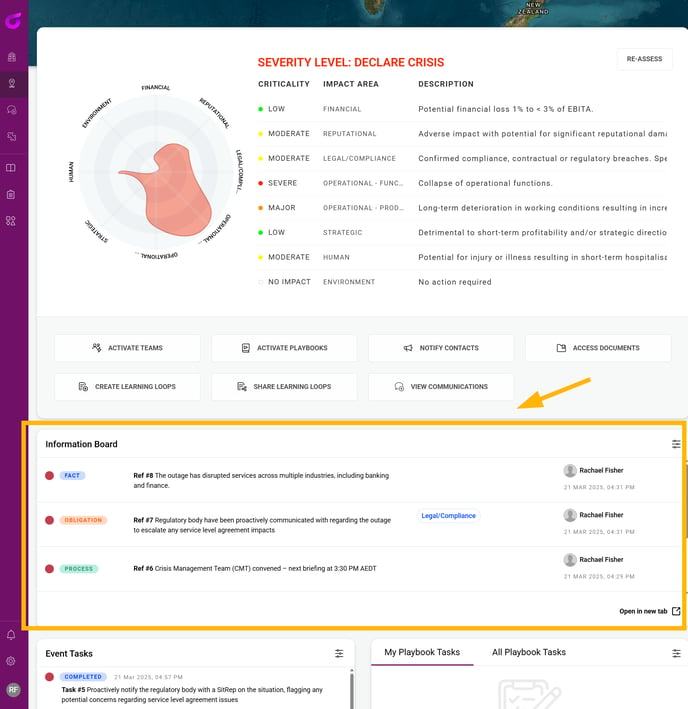
Event Tasks
Event Tasks is an interactive component of the Event Room, that enables you to allocate key activities across your organisation, stay abreast of their progress and successfully manage critical events. Learn more: Get to know Event Tasks
My Playbook Tasks & All Playbook Tasks
My Playbook Tasks is an interactive component of the Event Room, that provides each user with a consolidated view of all tasks assigned to them across all activated playbooks. Learn more: how-do-i-activate-and-use-a-playbook
All Playbook Tasks consolidates all tasks from all Activated Playbooks, enabling a user the ability to filter by Status and Priority across all playbook activities.
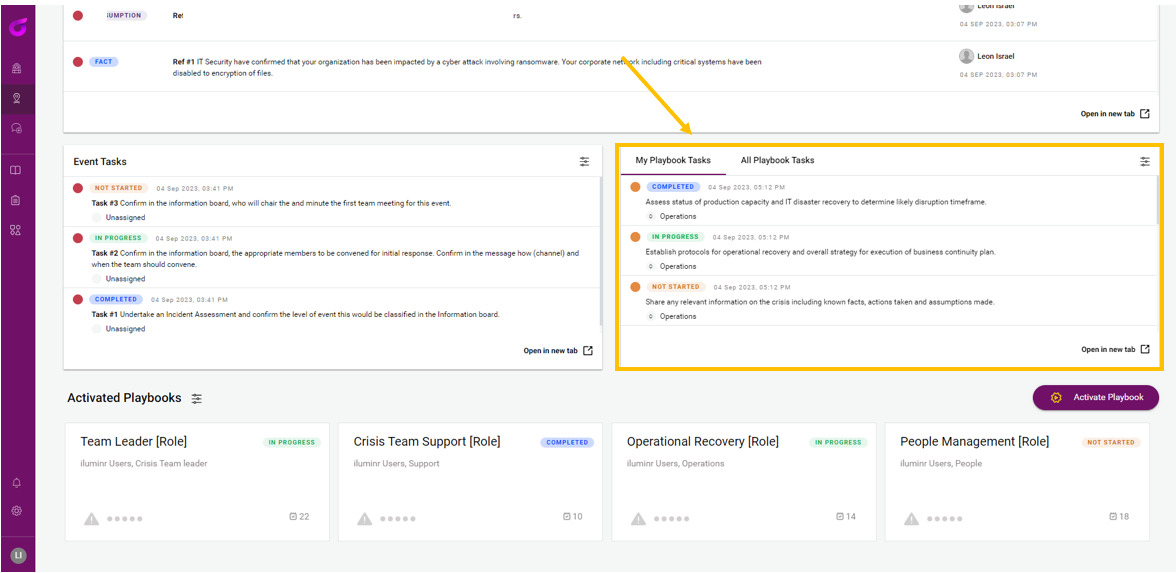
Activate Playbooks
Playbooks can be easily activated from event rooms, ensuring the right people and activities are brought in at the right time to manage the situation.
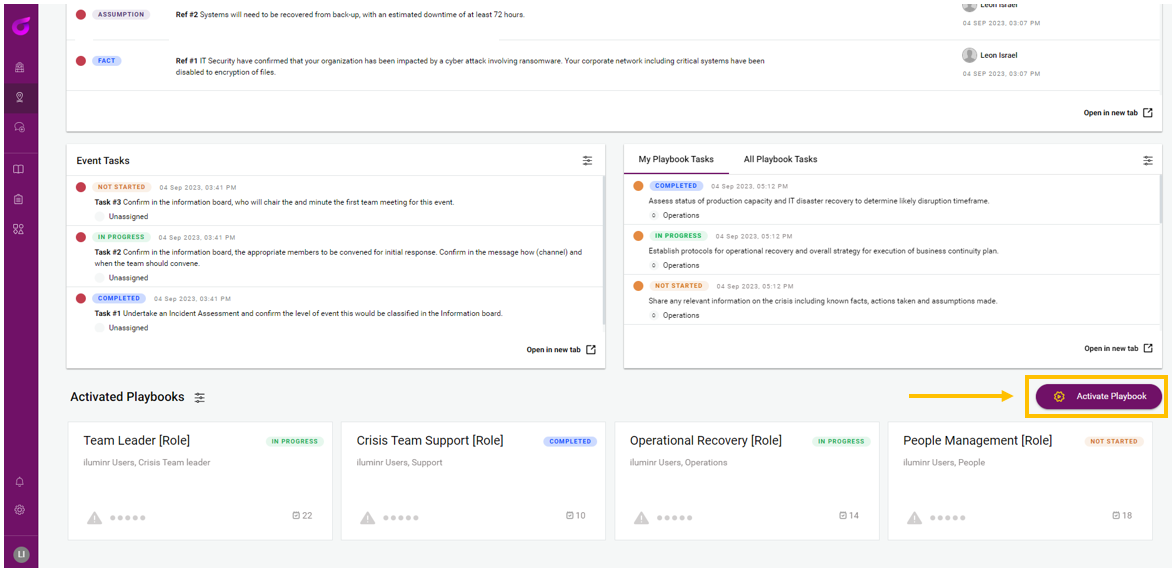
Active Playbooks
Activated playbooks will appear on the event room dashboard, providing you with a snapshot of their progress, including playbook owner, number of tasks, and status.
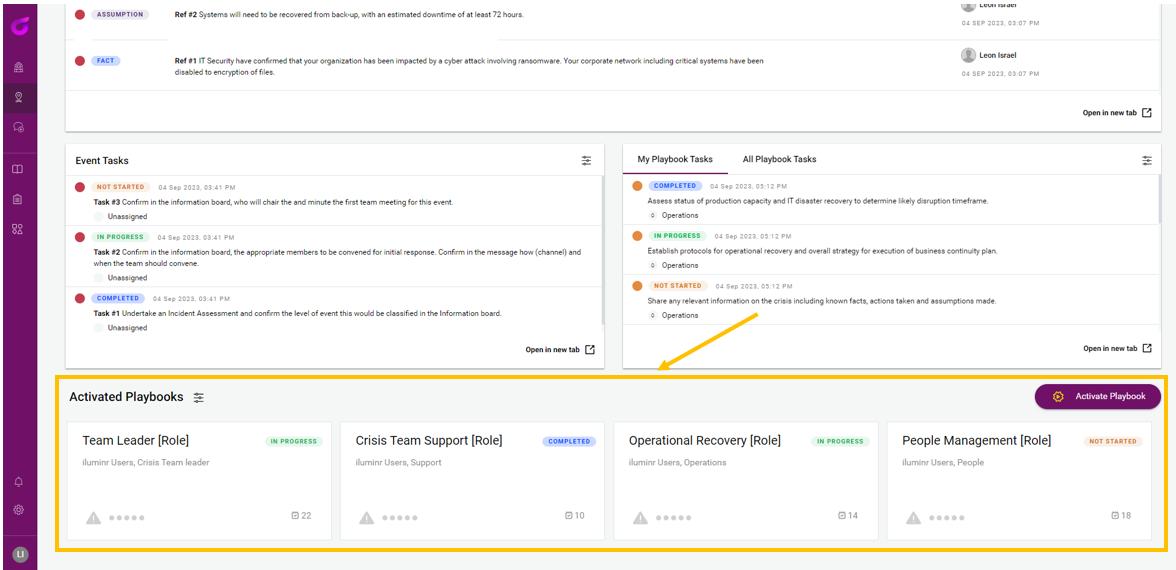
Need more assistance? Submit a support ticket
